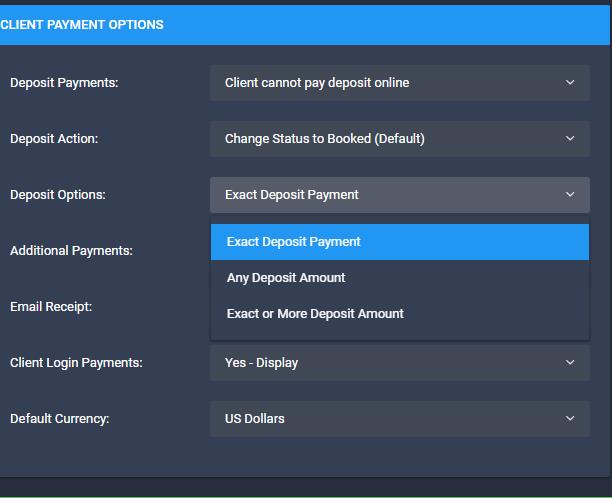Client Portal Payments
Accepting Payments for More Than Deposit Amount
Ken Wilson
Last Update 4 yıl önce
1. Change Deposit Amount
The exact deposit amount must be paid before payment amounts can be manually entered. If the client wants to pay an amount other than your default deposit amount, you must approve that by entering a new deposit amount in the event under the 'Pricing' tab. After the deposit is paid the client can pay any amount they choose. Just open the event, select 'edit', then click the 'Pricing' tab and enter a new deposit amount for that event. Don't forget to click 'Save' to complete the changes.
If you manually accepted the deposit, you must enter it as a deposit in the accounting tab and ensure the 'Deposit Paid' date is populated in the 'Dates' tab.
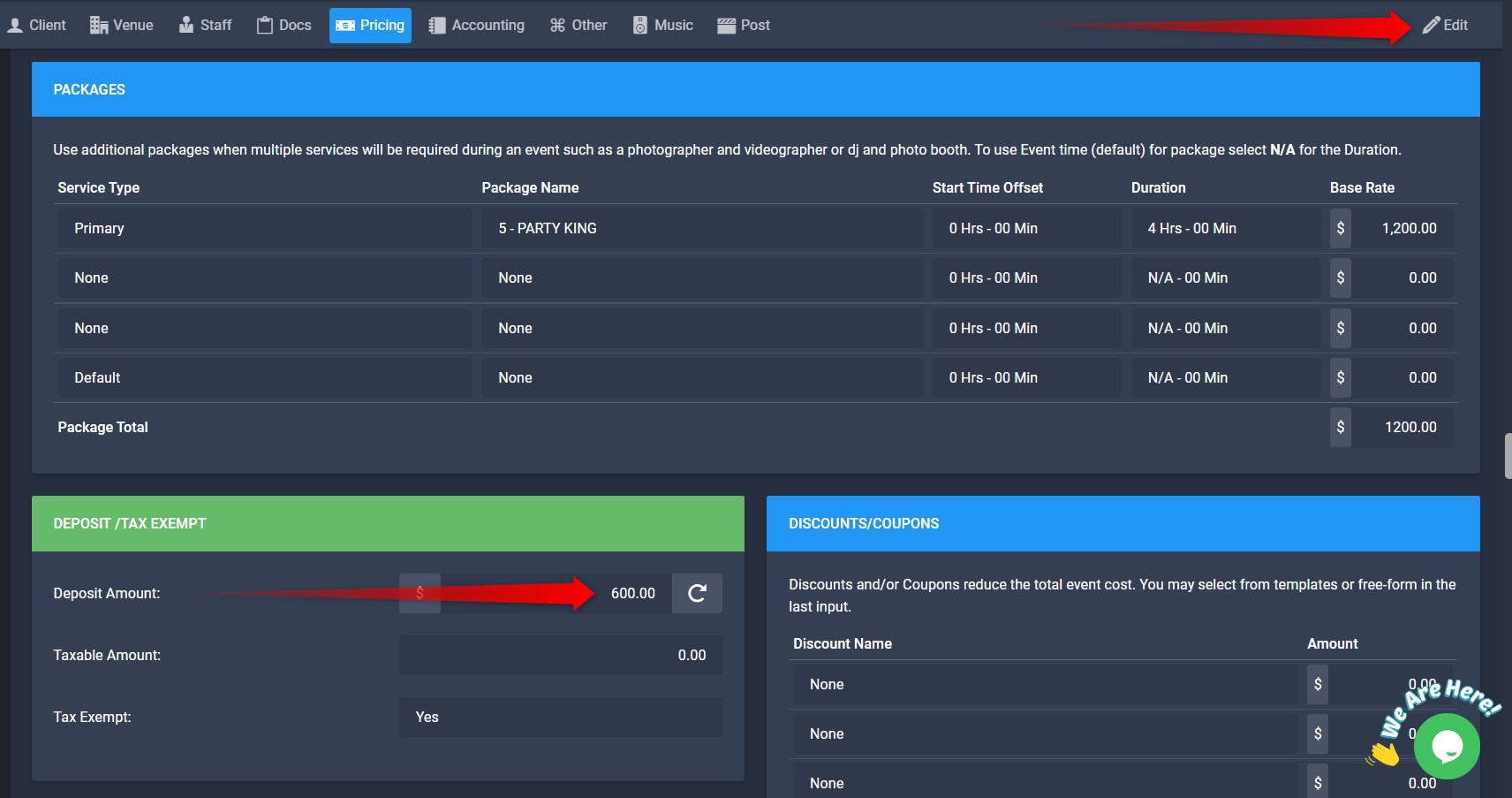
2. Change Merchant Services Setting
If you want to change the default behavior for all clients, go to Tools>System Configuration>Merchant Services and configure the options there.